GreaseBoss Cloud Previous Release Notes
Introduction (Release Date: Oct 3, 2023)
This document outlines new features, improvements, known issues, and limitations for the latest GreaseBoss Cloud release.
What’s new
Site Explorer
A reservoir tab has been added for Endpoints, if a reservoir is linked to an Endpoint then an icon will be displayed in the navigational tree.

If no reservoir has been linked to an Endpoint, then the reservoir tab will display the following options which allows you to either link to an existing reservoir or add a new reservoir.

Reservoirs for Endpoints
Reservoirs can be used to monitor the volume level of grease auto-lubricators, buckets, barrels and bins.


Add Reservoir
When adding a reservoir the capacity and unit of measure can be set to cater for individual requirements.

View Reservoir
The view reservoir dialog provides key information on the reservoir status, this includes:
-
Estimated Volume
-
Average Daily Consumption - computed based on the last 3 days of activity
-
Projected Depletion Date
-
Last Reset
-
Ability to reset the reservoir
-
View Reset History
-
View Linked Endpoints
.png?width=688&height=499&name=794ab19e-900a-42cf-812b-5bfc6541198c%20(1).png)
Reset Reservoir
The reset reservoir feature allows a reservoir to be reset to a specified date and level.
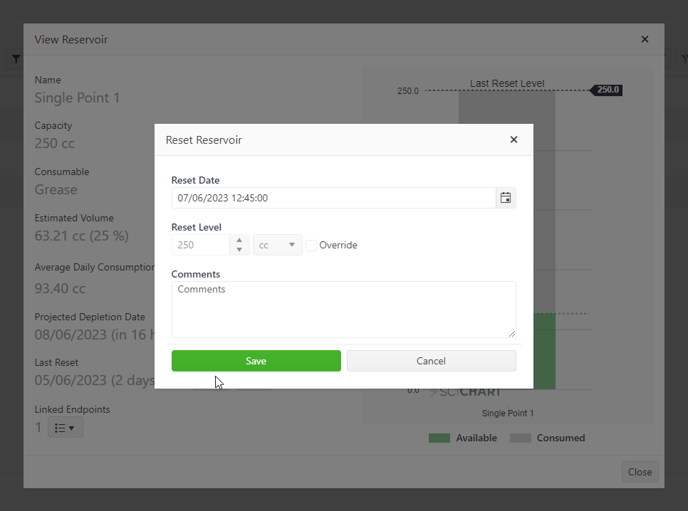
Reset History
The reset history can be viewed by selecting the reset history button.

Reservoir Alerts
Reservoir alerts have been added to the GreaseBoss Cloud platform, you can configure the alert and once triggered an email notification will be sent.
The alert will remain triggered until the condition is no longer occurring or is manually reset.
Reservoir alerts are the first of many, over the next couple of releases we will continue to add more alerts.

Create Reservoir Alert
An alert is broken into three sections:
-
Alert Details: this is where you specified its Name, Description, Type, Criticality and what is should be assigned to. An alert can be assigned to multiple reservoirs.
-
Condition: this is where you specify what should trigger the alert.
-
Notifications: this is where you configure who should receive the email and message to display.

View \ Edit Reservoir
You have the ablity to view and edit the alert and make the necessary adjustments.
Once an alert has been edited, it will immediately get evaluated and trigger a notification if required.

Delete Reservoir Alert
An alert can be deleted if no longer required, you will be asked to confirm the deletion.

Alert Status
The alert table shows the key information about the alerts at a glance, it will be also tell you if it is currently triggered. If you hover over the triggered icon, you will see a tooltip that gives you the following information:
-
Last Evaluated Timestamp
-
Last Notified Timestamp
-
Last Reset Timestamp
-
Last Triggered Timestamp
If an alert has been triggered, it can be manually reset by selecting the reset icon in the actions column.

Notifications
With the introduction of reservoir alerts, when an alert is triggered, the following will occur:
-
An email notification will be sent.
-
A record of the notification will be stored for display within the user interface.
Email Notifications
When an alert is triggered, an email notification will be sent to all email addresses configured for that alert.
No further notifications will be sent until the alert is reset; a reset can occur automatically if the condition is no longer occurring or by the user performing a manual reset.

Notification Summary
Selecting the notification icon in the header bar, will display the notifications that have occurred within the last 7 days.
Select “Show all notifications” to display an entire list of notifications that have occurred for the account.

Show All Notifications
This table displays the notifications that have been created and whether an email was successfully sent.

Improvements
Notes
Notes can be added, edited or viewed by selecting the Notes icon.
Notes can be added to the following:
-
Locations
-
Assets
-
Grease Tags
-
Endpoints



Asset chart
The asset chart has been introduced that display all endpoint activity for that asset on a single chart.
-
Endpoints can be toggled on and off.
-
None and Daily aggregation can be selected.
-
Data can be visualised on a stem or line chart.

Last seen visualised on charts
When the endpoint was last seen is now being visualised on the compliance and activity charts.

Reservoir - Projected Depletion Date
If a reservoir does not have enough data to display the project depletion date, “No data - Minimum 3 days required to calculate depletion” will be displayed.

Projected Depletion Date